In this video tutorial we look at Acceleration and Deceleration with a LEGO Education SPIKE Prime robot. The goal of the tutorial is to demonstrate the accuracy of the robot when we us default acceleration and slow acceleration.
- #1902
- 19 May 2022
- 6:05
How to use the tutorial?
Download the program and start it. See how the robot behaves for your robot and how consistent it is.
English
In this video tutorial, we discuss acceleration and deceleration with a LEGO Education SPIKE Prime robot. Here is the robot. Now let's start it with a default block for acceleration. The robot is not very precise. Why? Because the wheel slipped. When we use a block for default acceleration, the wheel might step. Now let's try slowly accelerating. The block that I'm going to demonstrate in this tutorial has an option for slow and as you saw, the robot arrived at a different place. On the brick there are two buttons. And with our program, we control how do we want the robot to accelerate? If we press the left, it's slow acceleration. If we press the right, it's the default. And this tutorial demonstrates the difference between them. As a rule of thump, if you can afford it, it's always a good practice to accelerate slowly. In this way, we will prevent any slip. We will enter now into more details about the programming and how to use these two blocks. Let's run it one more time with slow acceleration.
Let's go into the programming.
Let's now enter into the details of the program. We have the program with LEG Word blocks and it's a Scratch program. And in the scratch, we've developed two different set of the programs. One is on the left, the other is on the right. And we have this condition here. When right button pressed, a certain sequence of blocks will be executed. And when the left button is pressed, another sequence and the difference is in set movement acceleration to default and right here, set movement acceleration to slow. So all the others are the same. We just move with Motors A and B and here with Motors A and B, and we move with 100% speed of the Motors and we move for about 50%. But what we are also doing is that we are configuring the block for acceleration. Let's check it out. Right button pressed when the right button is pressed what sometimes happens is that because the acceleration is set to default, one of the wheels might slip on the math and this will change the direction of the robot. And as you can see here, the robot arrives at a completely different location than the one we intended to arrive at. Continue forward. We will now press the left button, and when we press the left button, we accelerate slowly again. As you saw, there is a short slip on the right wheel. Right here, it slips. Why? Because the different Motors, these are different Motors. They work in a different way. These are different wheels. They might have different friction, and this generates a different traction with the road. And sometimes, like most of the time, the wheels will slip. So my advice is always use slow acceleration. And this is one of the ways in which you can reduce this slip and you can improve the accuracy of the robot.
Let's try again
now with the right button
and here you saw at the beginning what happened with the robot because this default acceleration to movement speed 100 we press the button and you see how the road turns slightly to the right, then to the left and then it continues forward. So first the left wheel slipped then the right and then the robot continues forward because there seems to be some compensation in the Motors.
Here is where the robot arrived and last time let's try with the left button which means slow acceleration we start and the robot it just slips slightly to the left and then continue forward. So this difference here between how the robot behaves with different modes of acceleration is really important because if you want to have a consistent behavior of the robot, what you should do is always try to use slow exploration. Now download this program, download it to the robot, experiment with the robot and see how the robot behaves. A good experiment is to also change the wheels to see if it is something that's caused by the Motors or something that's caused by the wheels and it might also be the battery that is causing these different acceleration of the different Motors. Again download and experiment see you in the next tutorial.
Курсове и занятия включващи този Урок
Този Урок е използван в следните курсове и занятия.
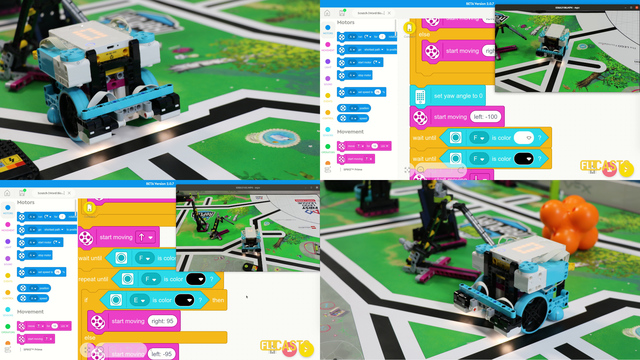
LEGO Education SPIKE Prime Programming for Competitions with Word Blocks
Two fundamental concepts are essential for robotics competitions: ensuring the robot consistently navigates and positions itself accurately on the field and designing attachments that complete missions once the robot reaches its target. This course focuses on the first aspect - precise navigation and positioning - while the second is covered across the entire FLLCasts platform, starting with the FIRST LEGO League with LEGO Education SPIKE Prime. "Challenge" competition for 9-16 years old
The goal of this course is to help you learn how to program LEGO Education SPIKE Prime robots to operate consistently and reliably in competition settings. We use LEGO Education SPIKE App Word Blocks, a Scratch-based programming language, to teach key techniques applicable to FIRST LEGO League and World Robot Olympiad competitions. Topics covered include different methods for line following, such as fast, slow, smooth, and using multiple states, as well as techniques for line alignment, double alignment, and maintaining a straight path using the motion sensor.
- 40
- 188:21
- 19
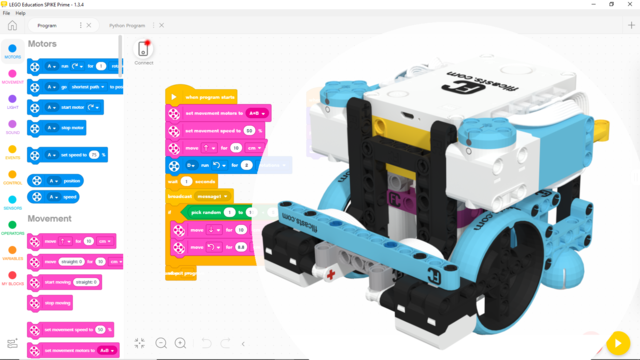
Accelerate and Decelerate to improve accuracy
In this video tutorial we look at Acceleration and Deceleration with a LEGO Education SPIKE Prime robot. The goal of the tutorial is to demonstrate the accuracy of the robot when we us default acceleration and slow acceleration.
- 1
- 0
- 1
- 3d_rotation 1