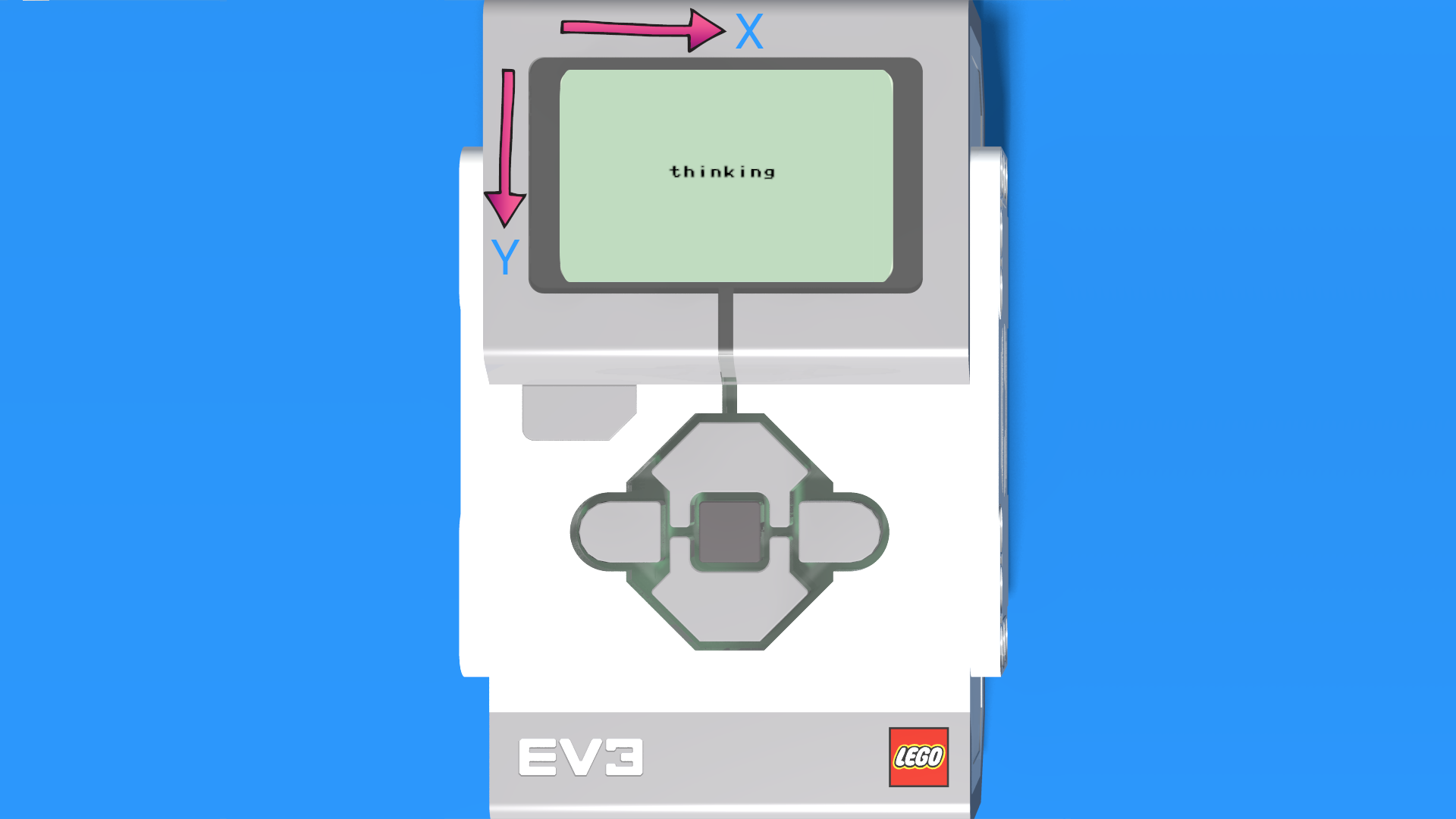The command for printing text is ev3.screen.draw_text() and it requires three input parameters:
-
X coordinate - shows how far to the right of the left side of the display we want the text to be.
-
Y coordinate - shows how far down from the upper side of the display we want the text to be.
-
Text or a number, that you wish to print on the screen. If the text or number IS NOT a variable, then they must be placed in parentheses;
Here's an example of how you can output the message "thinking" on the screen for 5 seconds:
# Create your objects here.
ev3 = EV3Brick()
# Write your program here.
ev3.screen.draw_text(40, 50, "thinking")
wait(5000)
Upon execution of the program, the brick display should look something like this:
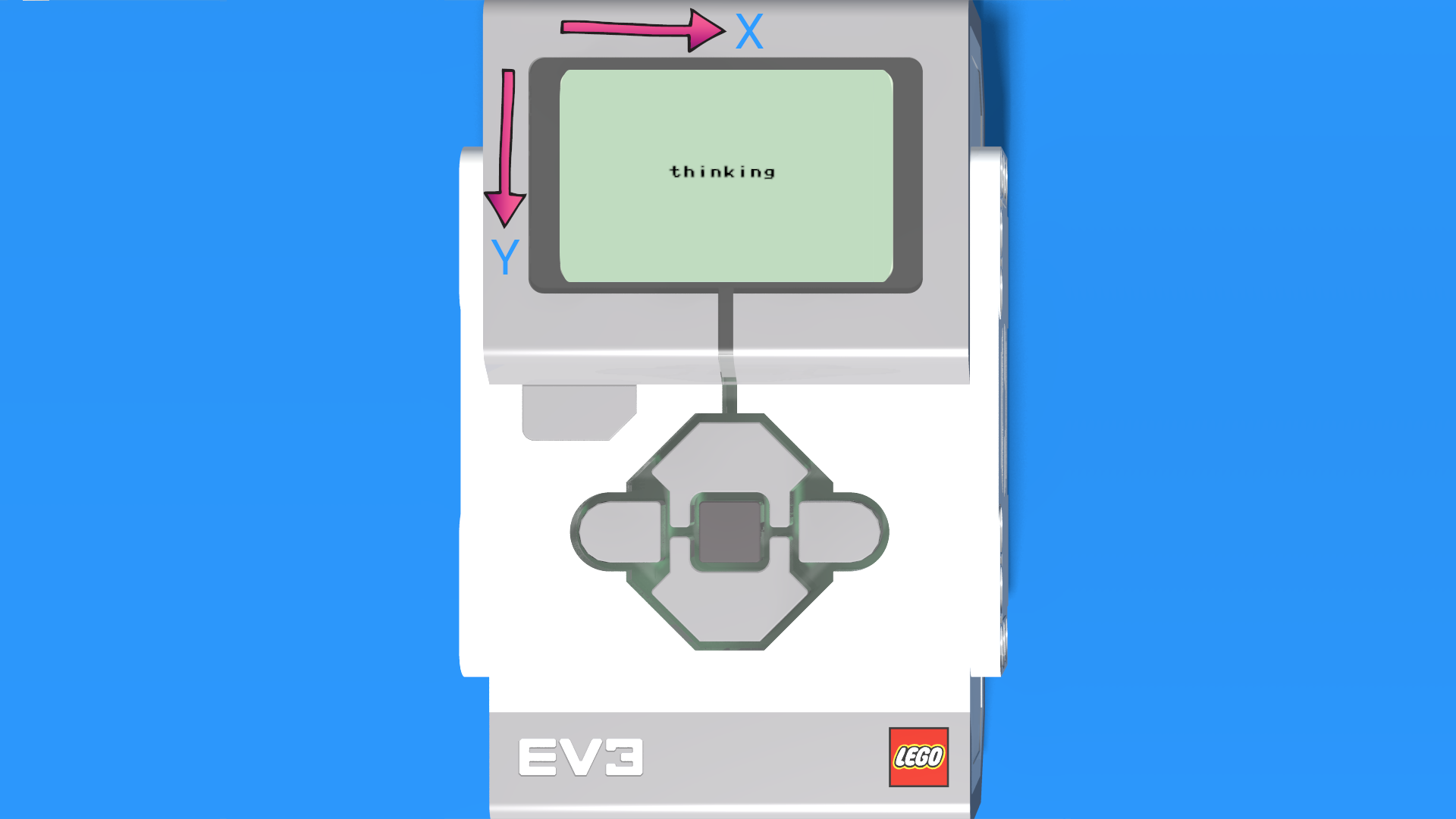
Here the text is set to appear at 40 pixels to the right, which is why it appears to be at the center of the screen. Furthermore, the text is set to be 50 pixels down.
Removing everything from the screen
If you wish to clear the displayed text from the screen, you can use the following command:
ev3.screen.clear()
This command clears the entire display.