There are a few great features in a voice channel: volume control; mute; screen share, video share.

To access the full video please subscribe to FLLCasts.com
- #1613
- 04 May 2020
Join a voice channel
Adjust the volume of another user
Different people have different microphones and in Discord, you can adjust the individual levels of everyone in the voice channel. Simply right-click his name and move the volume slider left or right.
Mute yourself while listening
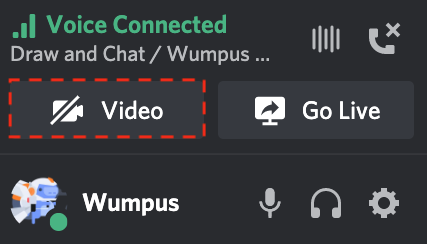
It is only polite to keep quiet, when not talking. To mute yourself click the microphone icon in the bottom left corner of the application. Double-check if you are unmuted when you try to ask a question.
Share your screen
Share video
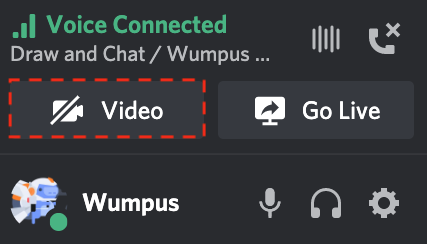
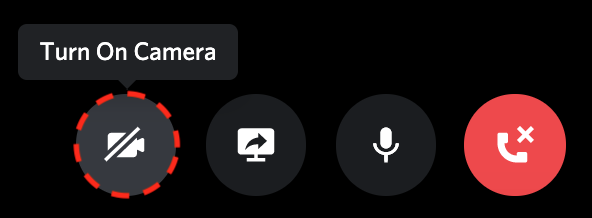
Further details
Some of of the images in this tutorial are based on https://blog.discord.com/how-to-use-discord-for-your-classroom-8587bf78e6c4 and https://support.discordapp.com/hc/en-us/articles/360041721052-Server-Video
Courses and lessons with this Tutorial
This Tutorial is used in the following courses and lessons

Survive the Lockdown – guide for STEM and robotics clubs
Take over the control of your club online with this free "Survive the Lockdown – guide for STEM & robotics clubs" course. You only need to register and you will learn how to:
* Move online and expand your business, instead of closing it.
* Keep more than 75% of your students enrolled and working in your club.
* Attract new ones.
* Keep the community of parents and teachers you've build through the years and even expand it.
* Share your problems and receive free ideas for solutions from professional STEM academy with more than 10 years of experience in the field of online and offline robotics classes.
- 12
- 0:00
- 5

Create a community hub with Discord
Creating online space for your students
The next step in the Survival Guide is to create an online place where your students can come together. A place where you can keep them engaged with various activities and where they could share their thoughts, concerns and experience. This place will be the "base" of your comminity. You could manage this base and easily navigate the people in it (both teachers and students).
There are plenty of tools that allow video meetings alone. We need something more. We need a platform that allows students to have discussions both live and asynchronously - that means that one must be able to post a comment or a question and in a few hours another person can see it and respond.
The community hubs that we researched and know of are:
- "Google Classroom";
- "Microsoft Teams";
- "Slack";
- "Discord";
Each one of these has its own niche and if you have experience with them, go ahead and use them. If you don't, follow the steps in this lesson and try "Discord".
Why Discord?
Our way of thinking is that your users are children and some of them may already use the popular tool "Discord" for gaming communities.
From the administrator's perspective "Discord" is free, feature-rich and modifiable to great extends. There are plenty of Bots that allow automation of tasks. The application works in a web browser, on desktop and on mobile.
Note that we are not related to "Discord" by any means, referrals or affiliates. We just believe it's a great free tool that you could use to create a place where your community could gather and communicate.
- 6
- 3
- 5
- 3d_rotation 0