The SPIKE Prime software allows us to play all kinds of sounds! Here's how to do it.
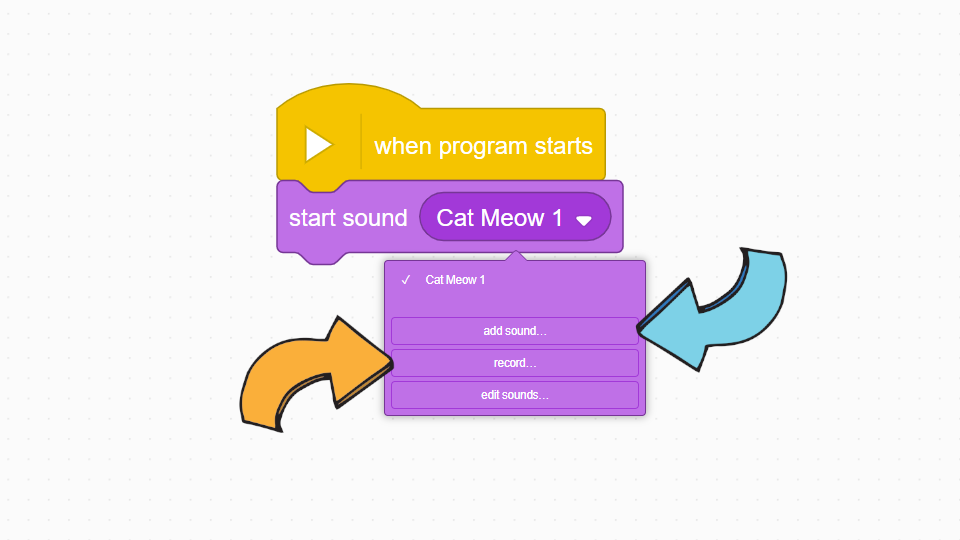
To access the full video please subscribe to FLLCasts.com
- #2028
- 01 Jul 2022
The sound block is the second block of the Sound section.

This block allows us to play sound from the computer with control from the robot. The robot itself does not have a speaker and sounds will be heard from the computer the robot is connected to.
Attention! If the sound on our computer is too low or stopped, the program will not be heard, so we must check in advance that it is at a good level.
When we click on the block setting, it allows us to add sound or record:

By default, the block plays a meow sound. This can be changed if we select the add sound option indicated by the blue arrow. It opens a window with many sounds from which we choose the most suitable sound for the task.
If we don't find a sound we like or want something special, we can always choose the record option indicated by the orange arrow. When we click on it, the following window opens:

When we press the big purple circle in the middle, indicated by an orange arrow, we start recording. To stop it, press the circle again. Finally, to save our audio recording, press SAVE (save), indicated by the blue arrow.
Courses and lessons with this Tutorial
This Tutorial is used in the following courses and lessons

Level A1 - Space Adventure - Robotics with LEGO SPIKE Prime
This is the first level of the LEGO Robotics Curriculum for second, third, and fourth-grade students.
A "space adventure" but with robots. Different robot structures are built in Level A1. The motors are controlled so that the robots perform precise movements around the "Earth", "Moon" and "Sun". We use the force sensor to overcome various obstacles we bump into. We learn interesting facts about the solar system and space vehicles.
- 65
- 30:30
- 76

Lesson 4 - First alien contact
Introduction
Today, we will program our scouting robot to show emotions and speak like a human. For this purpose, we will imagine that we are preparing to meet aliens on the planet Mars.

As of now, there is no conclusive evidence of the existence of extraterrestrial beings similar to humans elsewhere in space.
Mars is the fourth planet in the solar system and is quite similar to Earth. Scientists believe Mars could be inhabited by humans in the future. Currently, Mars has a very thin atmosphere and lacks liquid water. The planet is red due to the large amount of iron in the dust and rocks on the surface, and as we know, iron has a rusty red color.
- 7
- 7
- 15
- 3d_rotation 1